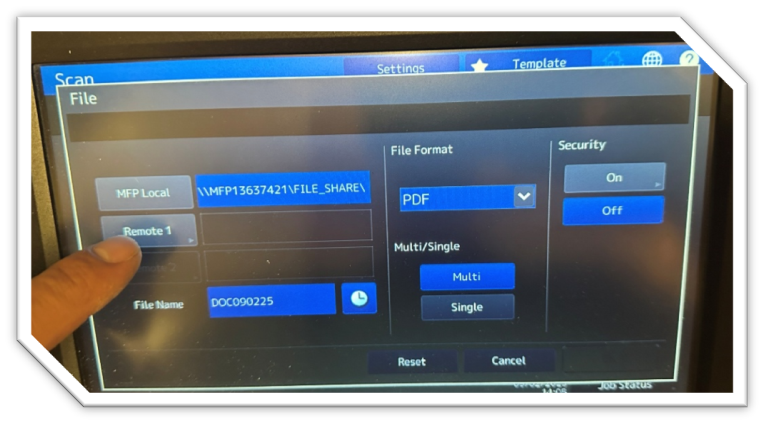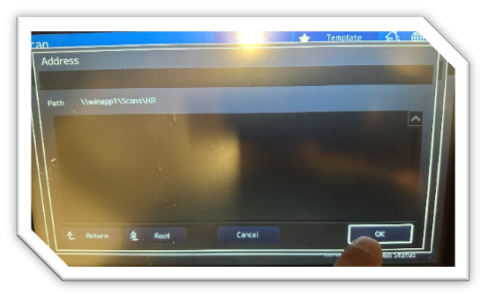How To - 1st Floor Copier
(last updated August 2025)
1st Floor Copier (Toshiba e-Studio 3018a)
Single color, black & white printer, copier, scanner and fax.
The House button returns you to the main menu from wherever you are.
The crescent moon button, if lit, press to wake up the copier.
Original documents can be loaded in the multi-sheet feeder or directly on the glass.

PRINTING
The printer should be configured on your computer as the “1st Floor Copier”. If not, contact your administrator for assistance.
Prints/copies exit the printer on the left side, below the top panel.
COPYING
- On the Control Panel, select Copy.
- Set any copying requirements.
- Press the physical Start button.
SCANNING
Scanning To Email
- On the Control Panel, select Scan.
- Select Email.
- Select the keypad icon.
- Enter your email address and press OK.
- Press Send.
- You can now change your originals and scan again. Press Scan for each original you need to scan.
- When done scanning, select Job Finish.
Scanning to Network
- On the Control Panel, select Scan.
- Select File.
Select Remote 1.
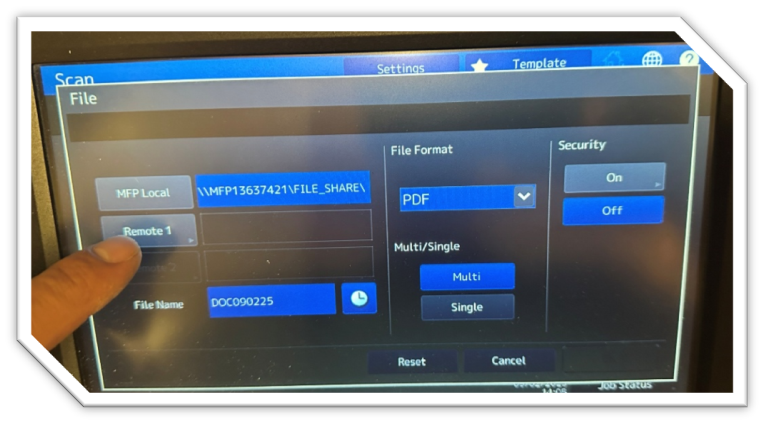
Select your destination folder and press OK.

Press OK again.
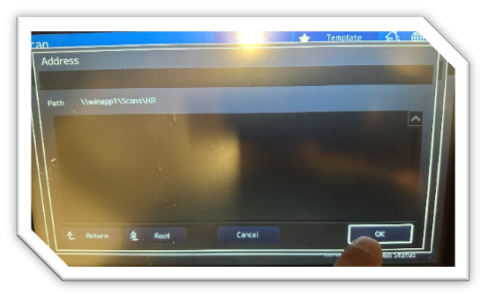
- Change any scanning parameters. Press OK.
- Press Scan.
- You can now change your originals and scan again. Press Scan for each original you need to scan.
- When done scanning, select Job Finish.
Faxing
- On the Control Panel, select Fax.
- Select the keypad icon.
- Enter your phone number and press Send. The originals will be scanned and the fax sent.